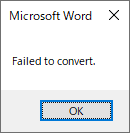Chapter 2. Installation and License Settings
|
Notice |
|
V3.0 and earlier versions cannot be installed in the same environment. If you have an older version (V2.1 and earlier) installed, uninstall the older version and then install V3.0. See 2.3 for uninstallation. |
2.1 Installation procedure
When you download this product on your PC, the ZIP format archive file (xhw30x_setup.zip) will be saved in the download destination folder.
Note: The “30x” of “xhw30x_setup.zip” changes depending on the revision.

To install from a ZIP file, follow the steps below.
When the ZIP format archive file is decompressed, the installer file (xhw30x_setup.exe) of this product will be created in the decompression destination folder.
Note: The “30x” of “xhw30x_setup.exe” changes depending on the revision.
- Select the xhw30x_setup.exe file with the mouse and double-click it. Windows will display a confirmation dialog asking "Do you want to allow this app to make changes to the device?", then click "Yes".
- The installation program will start and preparations for the installation will start.

- When the installation preparation is completed, a dialog confirming the start of installation is displayed. Then click “Next” button.
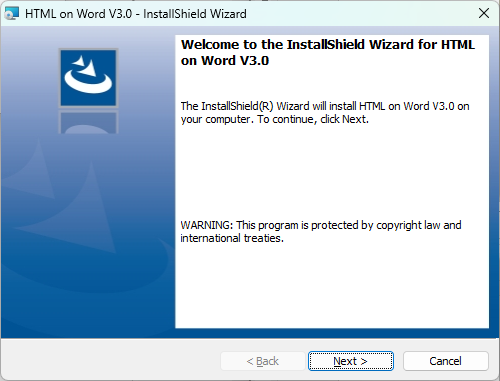
- In the next dialog, the License Agreement for this product will be displayed. Confirm the contents, and if you agree it, select “I accept the terms in the license agreement” and click "Next" button.
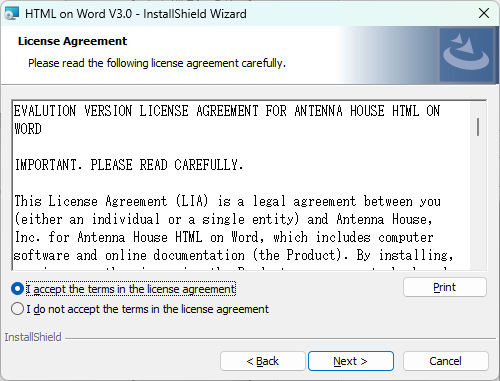
- Select the folder to install this product in the next dialog. The default installation location is following folder:
C:\Program Files\Antenna House\xhw30\
If this is acceptable, click the "Next" button.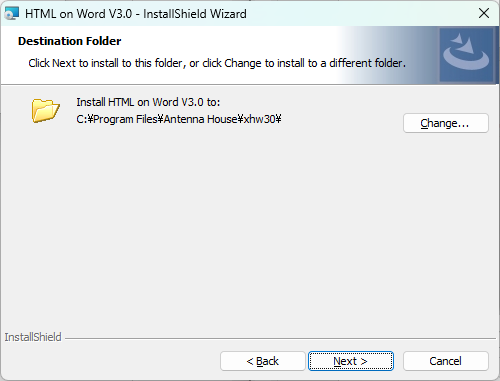
To change the destination folder, select the destination folder from the "Change Current Destination Folder" dialog that appears when you click the "Change" button on the right.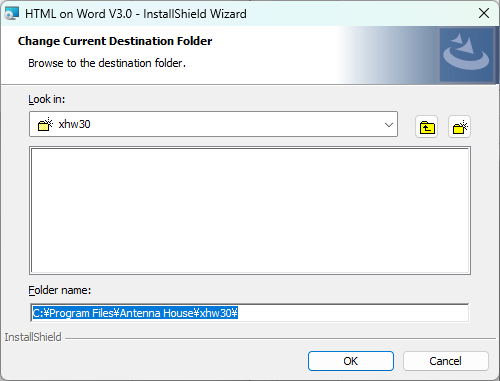
- Next is a dialog for selecting options when the installation is completed. You have two options: See 2.1.1 Installation options for a description of the options.
□Create the add-in icons on Desktop
□View the ReadMe file after the installation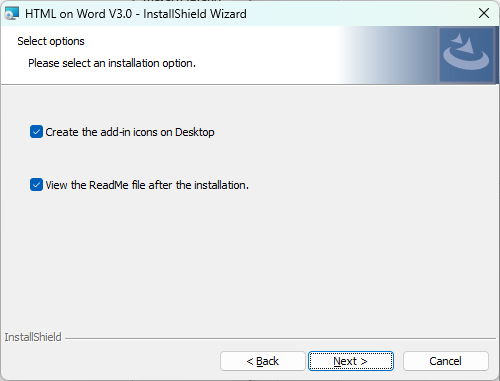
- Click "Next" to display the final confirmation dialog asking whether to start the installation. Click "Install" to start the installation.
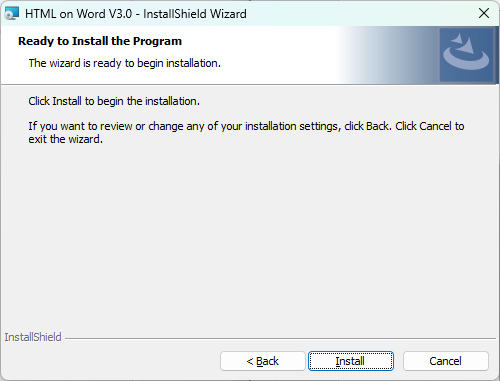
- The installation process is executed.
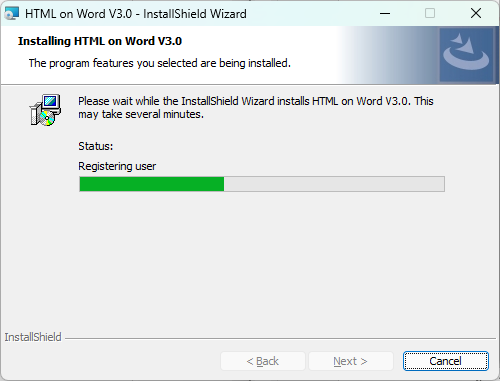
- When the installation is completed, the following dialog will be displayed. Click “Finish” to run the options.
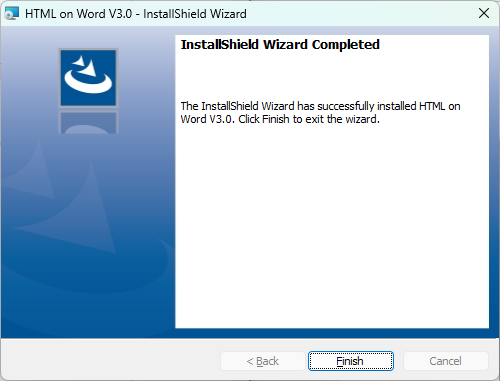
2.1.1 Installation options
1. Create the add-in icons on the desktop
If you check the checkbox of this option, two icons will be created on the desktop: the program that install the add-in on the ribbon of Microsoft Word and the program that uninstall the add-in.
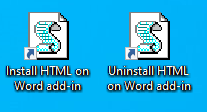
For the Installation/Uninstallation of add-in, refer to "Chapter 4 Add-in".
2. View the ReadMe file after the installation
If you check the checkbox of this option, the ReadMe.txt file included with the installer will be displayed on the screen in Notepad or other application associated with the extension (.txt) when the installation is complete.
2.2 License
There are two types of “HTML on Word” licenses: a 30-day evaluation license and an official license. There is no difference in conversion features between these two types of licenses. The license type is switched according to the license file.
2.2.1 Evaluation version
The evaluation version can be obtained from the product’s web page.
When the installation of the evaluation version is completed, a license file containing the 30-day evaluation license data will be set in the installation folder.
There are no feature restrictions on the evaluation version, and you can use the same features as the official version. However, the usage period of the evaluation version is limited to 30 days, and you will not be able to start the command-line version 30 days after the installation. To continue using it, you need to purchase the official version from the Antenna House.
Antenna House – How to Order
https://www.antennahouse.com/purchase
If the evaluation license has expired, the following message will appear
|
Executed from the command line |
Evaluation license is expired: [license file name] |
|
Executed from the Add-in |
Failed to convert. |
2.2.2 Official license
When you purchase this product, the official license data (license file) and license certificate will be provided to you. The license file name is “xhwlic.dat”.
To switch to an official license, copy the license file to the same folder as the command-line version of the program (Word2HTML.exe).
The default installation folder for the command-line program is as follows:
C:\Program Files\Antenna House\xhw30\
Writing to this folder requires administrator privileges, so if you try to copy the official license file, you will see the following warning dialog:
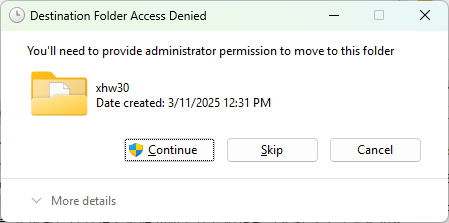
If you do not have administrator privileges, ask the administrator to copy it.
2.3 Uninstallation
To uninstall this product, follow the steps below:
1. Add-in uninstallation
If you have an add-in installed in Word, uninstall the add-in first. For information on uninstalling an add-in, refer to "4.1.2 Add-in uninstallation".
Note that if you uninstall the command-line version without uninstalling the add-in, the program that uninstall the add-in will also be deleted and you will not be able to uninstall the add-in from the Word ribbon.
2. Command-line version uninstallation
Uninstall the command-line version from the “Apps” - "Installed apps" screen of "Settings" in Windows.
"Installed Apps" shows a list of applications installed on Windows. Find "HTML on Word V3.0" and click "..." to the right of the item to display the "Uninstall" menu as shown below.
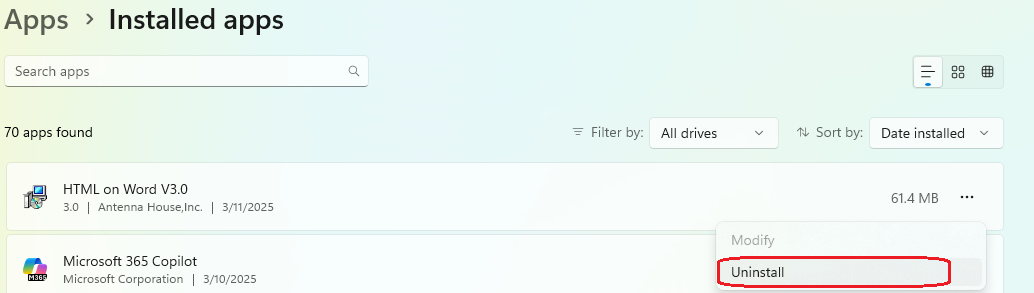
Click "Uninstall" to start the installer and perform the uninstallation process.